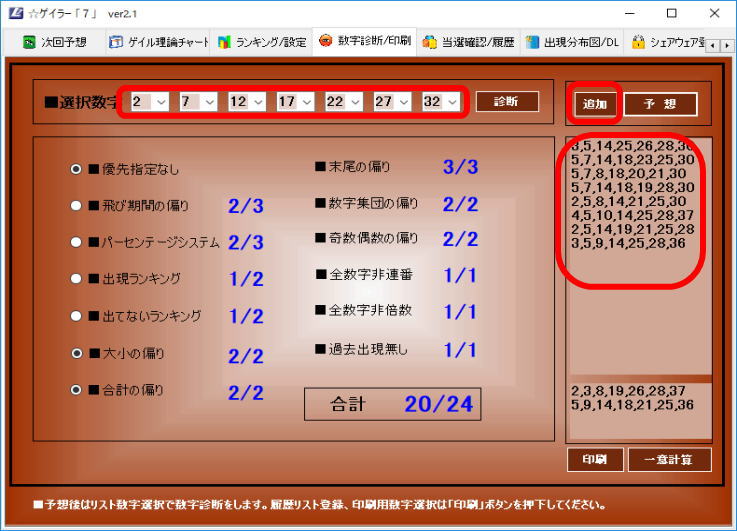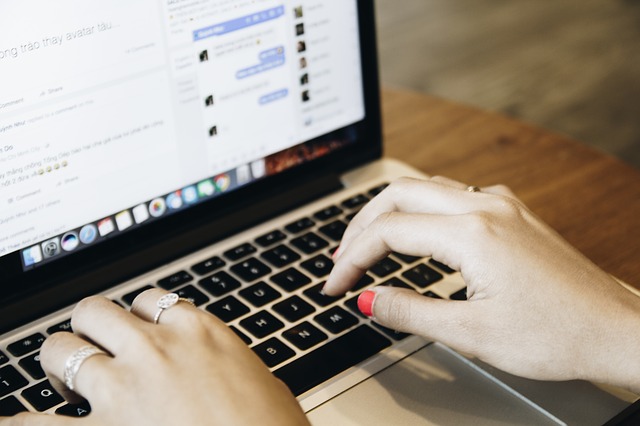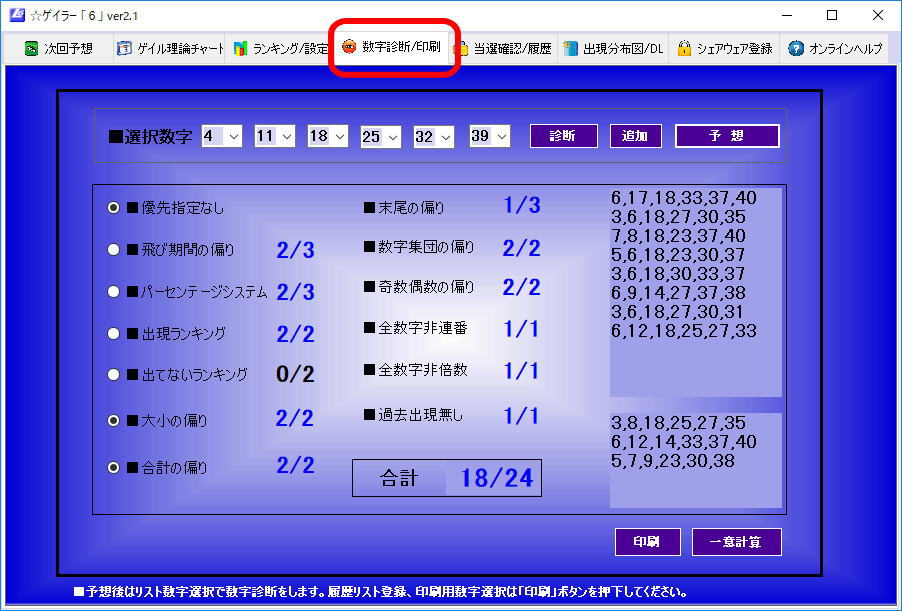Application.DefaultFilePath
https://itsakura.com/html-color-codes
Dim rngCellArea As Range
Dim frmSetting As FormatCondition
‘条件付き書式の範囲
Set rngCellArea = Range(“A1:F500″)
‘条件付き書式の追加
Set frmSetting = rngCellArea.FormatConditions.Add(Type:=xlExpression, Formula1:=”=MOD(ROW(),2)=0”)
‘太字・背景色をグレーに変更
frmSetting.Font.Bold = True
frmSetting.Interior.Color = RGB(204, 204, 204)
I used to be able to access my Kindle on my computer without any issues, but suddenly, one day, it just wouldn’t start. When I double-clicked the desktop shortcut icon, the screen flashed for a moment and then disappeared, failing to launch.
目次
How to reinstall Kindle (Kindle)
To reinstall Kindle, first uninstall it by navigating to “Settings” -> “Apps” in Windows, selecting “Amazon Kindle” from the menu, and clicking the “Uninstall” button. Then, reinstall it by running the file downloaded from Amazon. However, the download process can be tricky: I purchased the software for free and tried to download it from a link in an email, but I couldn’t reach the download site no matter which link I clicked. If you visit the following address and click the “Click here for desktop” button, the download will start immediately: https://www.amazon.co.jp/kindle-dbs/fd/kcp. Unfortunately, reinstalling the software didn’t solve the problem.
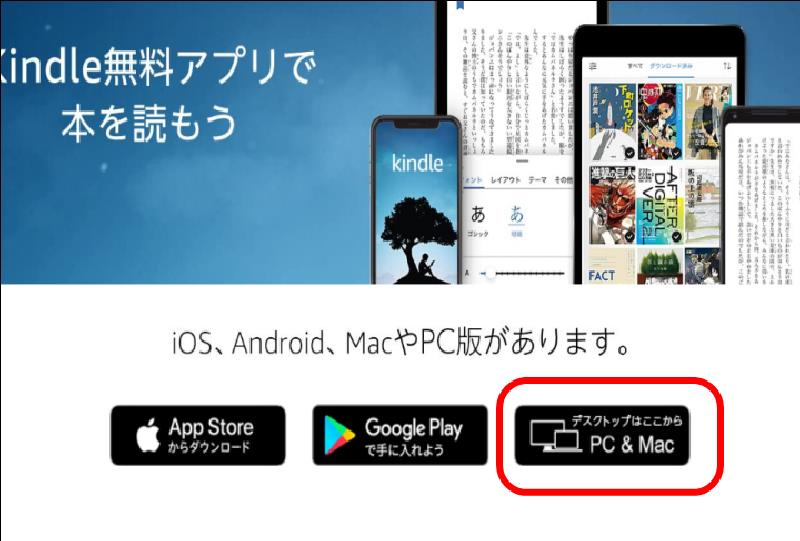
Check with Amazon Community
Amazon has a community called the Digital & Device Forum where customers can answer questions. The forum suggests the following steps: (1) Ensure your Windows is up-to-date, (2) Restart your PC, (3) Disable your security software, (4) Try running as an administrator. However, none of these attempts were successful.
Removing Garbage After Uninstallation
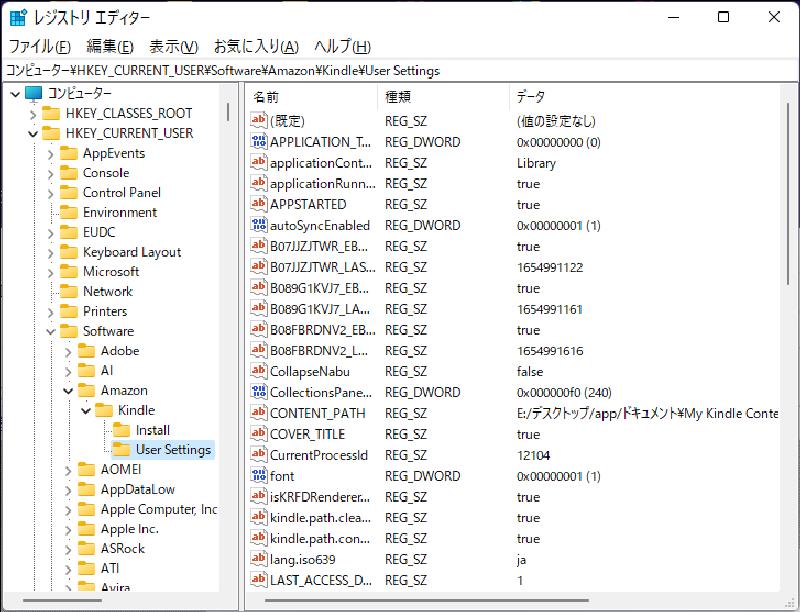
After uninstalling, I checked for any leftover files. First, the installation folder at C:\Users\USER\AppData\Local\Amazon\Kindle still had some folders remaining, so I deleted them all. Since that didn’t work, I checked the registry and found some remaining information.
Deleting the My Kindle Conten folder
After deleting all these folders, I hoped it would work, but it didn’t. I was puzzled as to what could be the cause if neither the installation folder nor the registry was the issue. I tried to restore the OS to a previous state using an OS restore point, but the restore failed. Note that you should not use restore to revert the OS to a previous state. If the restore fails, the computer may not boot up. In this case, the computer did boot up, but I had to reinstall the OS after the failed restore.
In desperation, I remembered a folder that contained content. I deleted the My Kindle Content folder in the Documents folder. As a result, I was able to start it. I discovered a file called book_asset.db, which seemed to be a Kindle database. This file was the cause of the problem. After deleting it, I was able to start as usual. The issue was that this file was corrupted, preventing it from starting.
Finally
In conclusion, in this case, the file book_asset.db was the cause of the problem, but there may be cases where this does not solve the problem. Not all cases may be caused by this file. If so, the method I tried may work. Kindle is still Kindle. If you’re having trouble starting your Kindle, I hope you find this helpful.